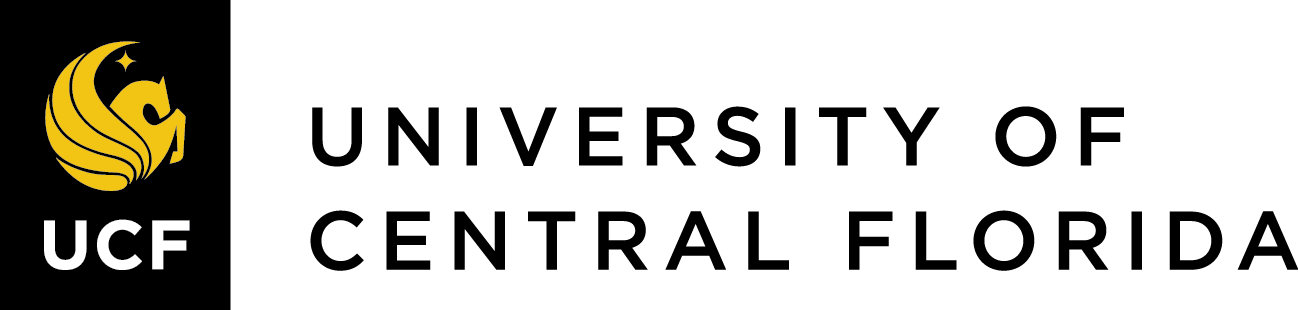Linking to the UCF Libraries
Barry Mauer and John Venecek
You can link Google Scholar to any library by selecting the Library Links option in the settings menu. You can access the settings menu by clicking on the three bars in the upper left of the Google Scholar home page, then clicking on the gear icon at the bottom of the menu.
Click “Library Links” on the next page and you will be taken to a page that looks like this:
Type your library into the search bar, check the boxes that appear below, then click save and you’re all set. From there, once you run a search, links to the library you’ve selected will appear to the right of the results as demoed in the video.
Note that you may see full text links to other sources such as Open Access journals and sometimes the author’s Academeia or Research Gate sites. Whenever possible, try to access a source from a library-licensed database or journal because those other sites may contain pre-prints or other less authoritative versions. This is why the library link is so valuable.
Using Inter-Library Loan
Note that there may be times when there is no full text option available. In these cases, you’ll need to use Inter-Library Loan to request a book or article.
For an overview of Inter-Library Loan, watch this quick video:
Borrowing From Other Libraries [2 min 49 sec]
Now let’s review how to use the “Cited by” and “Related Articles” features to expand your research.