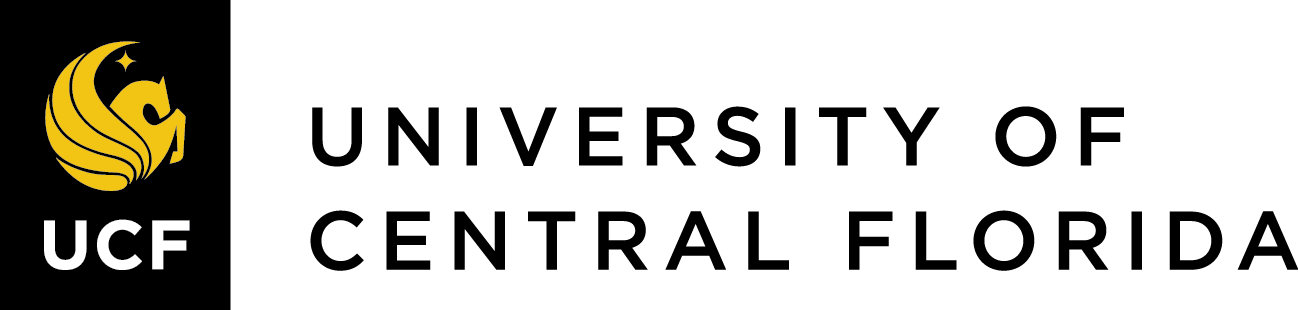Getting the Most Out of Google Scholar
Barry Mauer and John Venecek
Google Scholar is an invaluable companion to our subject databases and should be part of any literature review. This chapter provides an overview of the most common Google Scholar features as well as some tips to make your searching more efficient and comprehensive. Some of these features are obvious and intuitive while others are more hidden. To get started, let’s watch this short video that covers how to find full text by linking to the UCF Libraries, the cited by feature, locating related articles, the citation template, and author profiles.
Getting the Most out of Google Scholar [2 min 5 sec]
Let’s take a closer look at the features covered in the video.
Linking to UCF Libraries Full Text Options (0:21): You can link Google Scholar to any library by selecting the Library Links option in the settings menu. You can access the settings menu by clicking on the three bars in the upper left of the Google Scholar home page, then clicking on the gear icon at the bottom of the menu.
Cited By / Citation Chaining (0:49): Using the “Cited By” feature is also part of an effective search strategy called “citation chaining.” This helps you track the development of a topic backward and forward in time. For example, it is common to “mine the bibliography” of an article to see who the author(s) cited during their research. This provides insight into who influenced them, what theories and methods they used, and how they developed their argument.
The next link in the chain is to see who has cited a work of scholarship after publication and what they’re saying about it. How often has it been cited? Who has cited it? What are other researchers saying about it? Google Scholar and Web of Science are the two resources that offer this feature. This was demoed in the video, but here’s an overview of how this feature works:
Search any article, book, or book chapter title in Google Scholar. When the result pops up, you’ll see “Cited by”:
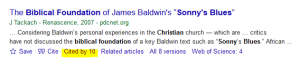
To access those articles, simply click on the link and you’ll be given access to those results:
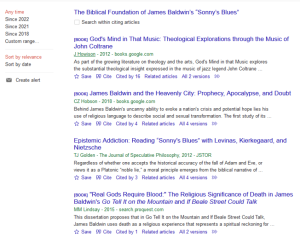
You can then expand the scope of those resources by mining their bibliographies to see who they cited, then go to Google scholar to see who cited them. Citation chaining can also give you some insight into where those authors fit within the scholarly conversation on their topics.
Related Articles (1:05): Similar to the above, the related articles link will retrieve a set of results based on your search criteria. These won’t be directly cited in your original article; they will be related or similar to it in some way. This feature is located directly next to the Cited by link:
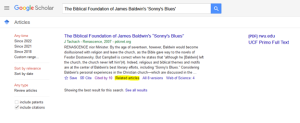
Related articles won’t be direct citations; rather, they’ll be suggestions that may or may not be relevant.
Citation Template (1:22): This feature will provide a template for the full citation in all the major citation styles. Note that this is just a template. . . be sure to check the citation against an official source, such as the MLA or APA styles guides, to make sure it’s accurate.
Author Profiles & Journal Metrics (1:37): If an author’s name is underlined in green, that indicates that they have a Google Scholar Account. For example, when searching “social media in writing classrooms,” I noted that a recent book by Ken Hyland has a high citation count:
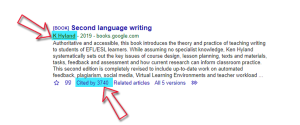
Clicking on his underlined name links to his profile page where you can get an overview of his research interests, publications, citation counts, and even a list of his co-authors. Google Scholar also ranks his publications by citation to illustrate which of his works are making the biggest impact in the field. If you find a scholar whose work is particularly relevant, you can create a search alert using their name.
Journal Metrics
The Metrics link allows you to search for the highest-ranking journals by field. The rankings are determined by the “h5” index, which documents the number of articles published in a journal over the last five years that have been cited at least ten times. The first page shows the rankings for all scholarly journals, which include Nature, The New England Journal of Medicine, and Science as the top three. From there, you can click on the categories tab to view the results by discipline:
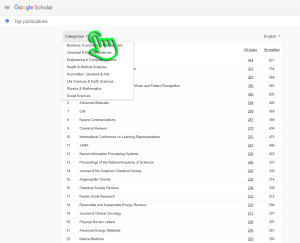
Now we will take a closer look at some other Google Scholar search features.