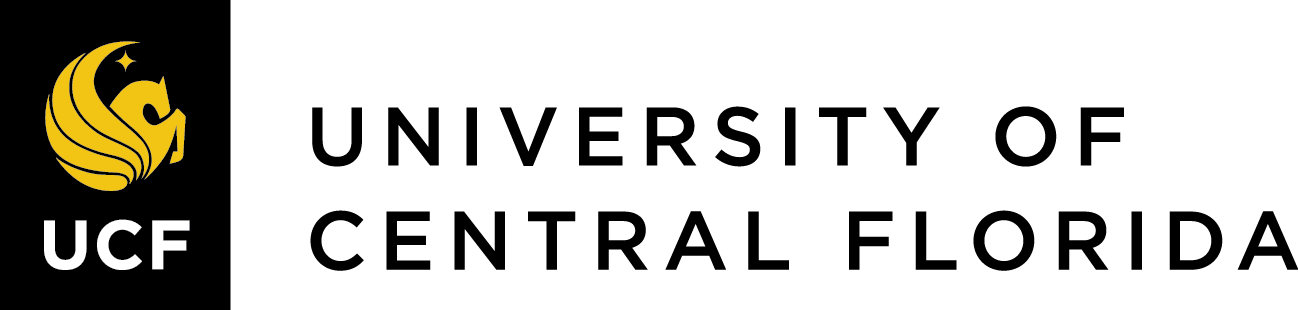16 Copying or Creating Pressbooks in Your Webcourse
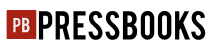
Pressbooks is integrated into Webcourses, and you can use it to search for OER, copy OER, or create OER.
How to Get Started
First, enable Pressbooks in your Webcourse so that it will be visible in the course navigation menu. You can enable it by going to your Webcourse Settings, then clicking Navigation, and then finding Pressbooks in the list of tools to enable. Click the three dots on the tool name to enable it.
To copy or “clone” a Pressbook to use in your course, you can click on Pressbooks and then click “Adapt a book.” You can search the Pressbooks Directory to find a book that works for your course, your learning objectives, and your students. Back in the Webcourse Pressbooks, you can paste in the Source Book URL that you found in the Directory. The New Book URL will be the book that you present to your students. You won’t be able to change the URL later, so be sure to name it appropriately. Then click “Clone book” and wait for it to load. You can view it by clicking “My Catalogue” in the Pressbooks navigation menu. Now you have an OER textbook in your course! To view these steps online in more detail, read the Clone a Book chapter in the Pressbooks User Guide.
For more help with Pressbooks, see the full Pressbooks User Guide.
Where to Get Pressbooks Support
- Pressbooks Knowledge Base Articles
- UCF’s Center for Distributed Learning’s Pressbooks page
- Pressbooks Tutorial Videos on YouTube
- Get creative with Pressbooks. You can create your own text in Pressbooks, incorporate student-shared annotations with the web annotation tool Hypothes.is, and create interactive quizzes and activities using H5P. Check out our Pressbooks in a Nutshell book for a brief overview of some of these features.
Alternatively, if you’re unsure where to start or would like to discuss training and/or collaborating on a project, please contact iDev.