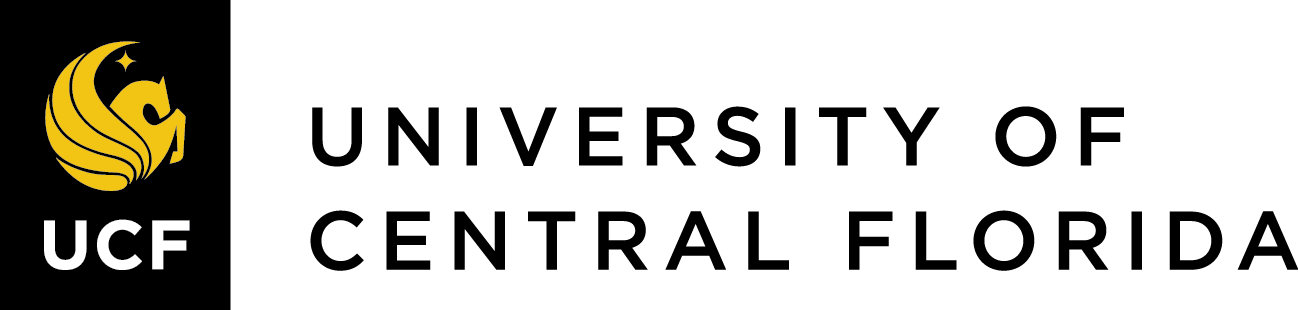15 Integrating OER to Canvas Webcourse
Integrating OER into Canvas Webcourse
Open Educational Resources (OER) offer educators the flexibility to customize course materials while reducing costs for students. This chapter provides a step-by-step guide to adding OER to your Canvas Webcourse, including strategies for linking and embedding content, along with troubleshooting common issues.
Step-by-Step Guide to Adding OER to Canvas
Identify and Evaluate OER Materials: The first step in integrating OER into your course is locating high-quality, openly licensed resources. OERs are available at no cost and can be adapted to meet your specific teaching needs. Resources like Creative Commons and the Affordable Learning Exchange are great starting points for finding materials that align with your course objectives.Adopt, Adapt, Remix or Create OER: Once you’ve found relevant OERs, decide whether to use them as-is (adopt) or modify them (adapt). For example, Dr. Jacquelyn Meshelemiah, an Associate Professor in the College of Social Work, reimagined her Human Trafficking course materials with a Pressbook. By adapting the OER, she aligned the content with her course goals and ensured it was more accessible and relevant to students, saving them the cost of expensive textbooks. If the OER doesn’t perfectly fit your course needs, you can adapt it by revising content, adding missing topics, or rearranging sections to match your course structure. Check the licensing of the OER to ensure you are allowed to modify the content.
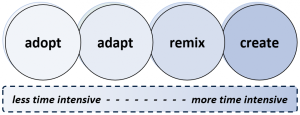
University of Melbourne. (n.d.). Adopt, adapt, share [Image]. Retrieved September 9, 2024, from https://library.unimelb.edu.au/open-scholarship/adopt-adapt-share
- Linking OER in Canvas: To incorporate OER from external websites, add them as links in Canvas Modules. Go to the relevant Module, click the “+” button, and select “External URL.” Provide a descriptive name for the link (e.g., “Week 3 Reading: Introduction to Human Trafficking”), making it clear what students will access. Ensure the link opens in a new tab so students remain in your course environment.
Add image
- Embedding OER Content: If you want students to interact with OER content directly within Canvas, many resources allow you to embed videos, documents, and interactive media. In Canvas’s Rich Content Editor, paste the embed code from the OER source into a Page, Discussion, or Assignment. This method keeps students engaged without requiring them to leave the Canvas platform.
Add Image
- Upload OER Files: For downloadable resources like textbooks or slide decks, you can upload these directly into Canvas through the Files section. After uploading, link the files within Modules or Pages to ensure easy access. Label files clearly (e.g., “Chapter 1: Overview of Human Rights Violations”) to guide students through the materials.
Add image
- Accessibility Considerations: When integrating OER, ensure all content is accessible to all students. This means providing alternative text for images, captions for videos, and using a layout that accommodates screen readers. Adapting OER materials can also allow you to meet accessibility guidelines more easily than traditional, proprietary resources. Use UDOIT or Accessibility Checker [add link]. Add best practices.
References
Teaching and Learning Resource Center Ohio State University. (n.d.). Customizing your course with open educational resources. https://teaching.resources.osu.edu/teaching-topics/customizing-your-course-open